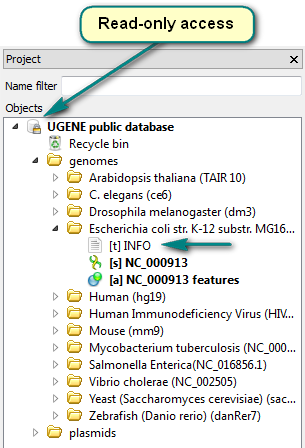...
Use the menu File -> Connect to shared database (or press the Ctrl+L shortcut).
HTML <center> <br> <img src="/wiki/download/attachments/8716303/UGENE Public Storage.png"/> <br> </center>Choose the predefined "UGENE public database" item and click the Connect button.
HTML <center> <br> <img src="/wiki/download/attachments/8716303/UGENE Public Storage_1.png"/> <br> </center>Browse the storage content.
HTML <center> <br> <img src="/wiki/download/attachments/42272128716303/Project ViewUGENE Public Storage_2.png"/> <br> </center>
...
- The storage document is marked with the lock icon . It means that the storage provides the read-only access. Any data modifications are unavailable for such type of access (importing, removing or replacing of data).
- Each genome folder contains the INFO text object. It is the information about the genome or its source.
- You can export the data to your computer for working with the data locally.
There are hundreds of plasmids in the storage. Use the name filter for fast navigating and searching an interesting plasmid:
HTML <center> <br> <img src="/wiki/download/attachments/42272128716303/Project ViewUGENE Public Storage_3.png"/> <br> </center>
The list of available genomes:
...