
From this chapter you can learn how to search for restriction sites on a DNA sequence.
The restriction sites found are stored as automatic annotations. This means that if the automatic annotations highlighting is enabled then the restiction sites are searched and highlighted for each nucleotide sequence opened. Refer Automatic Annotations Highlighting to learn more.
Open a DNA sequence in and click the following button on the Sequence View toolbar:

The Find restriction sites dialog appears:
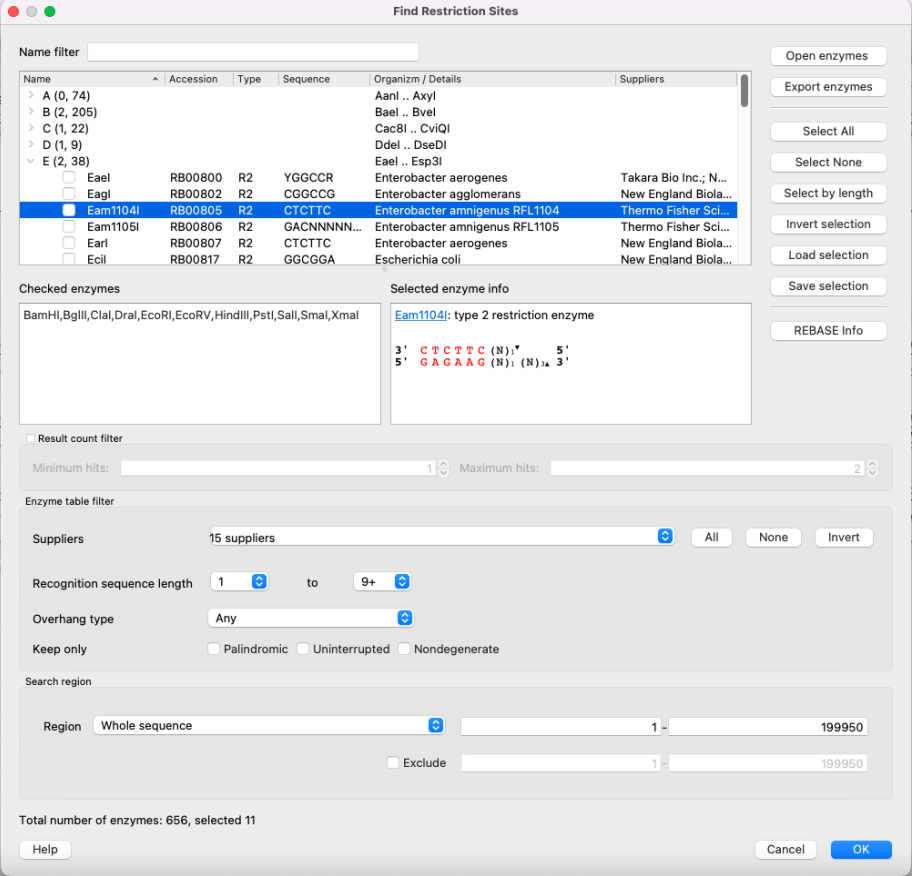
Restriction enzymes are collected in a tree view. Enzymes are grouped by their names first letter here. Click on the > icon of a group (or just double click on the entire line) to show the whole group. Check the checkbox to include enzyme to the search list and uncheck to exclude. Use Name filter to find certain enzyme by its name.
Here you may see the all checked enzymes. This enzymes will be searched after clicking OK.
Some information about the enzyme selected. It includes name, link to the REBASE database, the enzyme type detailed information, number of enzymes in the current sequence and sites and cuts location.
Show enzyme only if there are not less than "Minimum hints" and not more than "Maximum hints" values.
Show/hide enzymes depending on certain parameters:
C C N N N N N N N G G
its recognition site length will be four, not eleven.
3' CTCGAG 5'
5' GAGCTC 3'
3' C C▼T N A G G 5'
5' G G A N T▲C C 3'
3' C G A T▼C G 5'
5' G C▲T A G C 3'
The region to search enzymes in. You may also Exclude some region and not to search in it.
The information about enzymes was obtained from the REBASE database. For each enzyme in the list a brief description is available (the accession ID in the database, the recognition sequence, etc.). If you’re online you can get more detailed information about an enzyme selected by clicking the REBASE Info button.