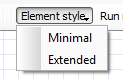Default setting that influence the Workflow Designer appearance can be set in the Application Settings dialog. The parameters are shown on the image below:
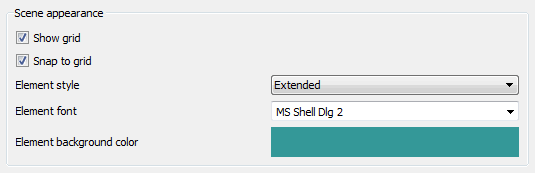
The Show grid, Snap to grid, Element style and Element font parameters affect the view of a workflow:
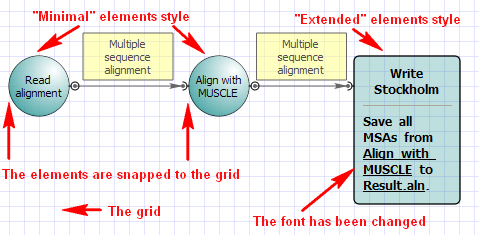
To change an appearance of a particular element use it’s context menu submenus Item properties and Item style.
Another way to change an element style is to use the Item style submenu in the toolbar.