If the document is not locked, it is possible to edit the sequence:

The Edit sequence submenu is available in the Actions main menu and in the Sequence View context menu. Also you can use the corresponding shortcuts.
When you press the Ctrl+I shortcut or select the Insert subsequence context menu item the following dialog is opened:
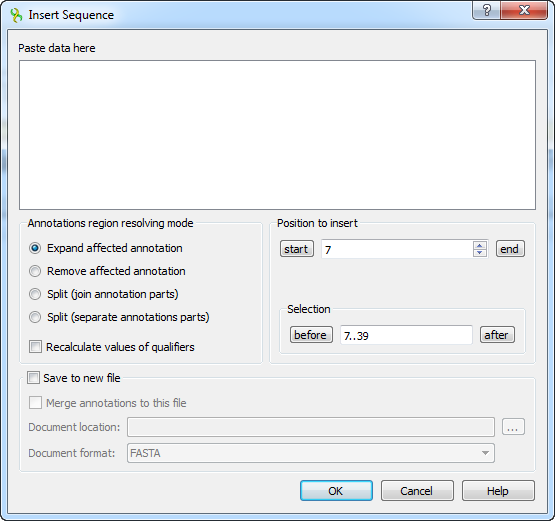
Description of the dialog parameters:
Paste data here — you must input the inserted subsequence. This parameter is mandatory.
Annotated regions resolving mode — defines either to Expand affected annotation, Remove affected annotation, Split (join annotation parts) or Split (separate annotation parts) in case when the subsequence is inserted to the sequence position where some annotations are presented.
Recalculate values of qualifiers - recalculates regions in qualifiers when sequence is modified.
Position to insert — the sequence position where to insert the subsequence.
Save to new file — the result sequence can be saves to a new file instead of modifying the current file. You must select the Document location. FASTA and Genbank file formats are available when you do not include annotations to the result file. If you check the Merge annotations to this file item, the annotations will also be saved to the result file (Genbank file format is only available in this case).
In case a subsequence has been selected, the Replace subsequence is available from the context menu or by the Ctrl+R shortcut. The dialog opened in this case is similar to the dialog described above, except it already contains the sequence to be edited an doesn’t allow to input the start position.
Also it is possible to remove selected subsequence from a sequence. When you select corresponding item (in the context menu or in the Actions menu), the Remove subsequence dialog appears:
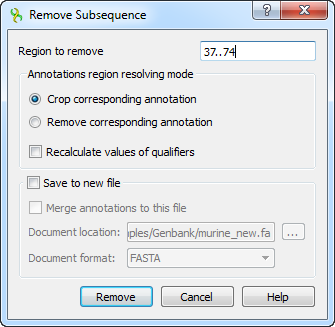
Description of the parameters:
Region to remove — specifies the region of the sequence that will be removed in the form. This parameter is mandatory.
Annotated regions resolving mode— specifies what to do with annotations that overlap with the region that is removed. You can select either Crop corresponding annotation (i.e. make it smaller) or Remove corresponding annotation.
Recalculate values of qualifiers - recalculates regions in qualifiers when sequence is modified.
Save to new file — similar to the same parameter in the Insert subsequence dialog (described above).
Also it is possible to invert sequence. When you select the Reverse complement sequence, Complement sequence or Reverse sequence items (in the context menu or in the Actions menu), the sequence will be inverted correspondingly.