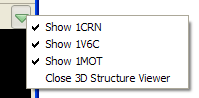To add another view to the 3D Structure Viewer you can:
Drag a required [3d] object from the Project View to the 3D Structure Viewer.
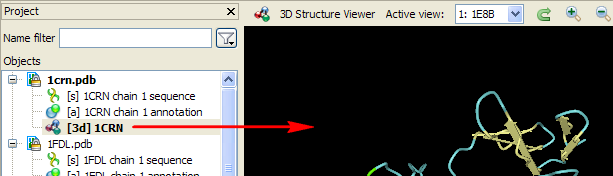
- Press the Add button on the toolbar. The Select Item dialog will appear. Select [3d] objects to add.
Hint
Use the Ctrl keyboard button to select several objects.
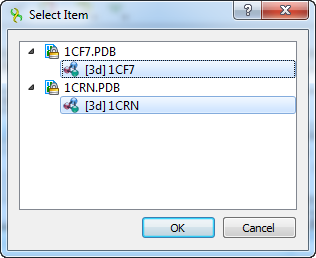
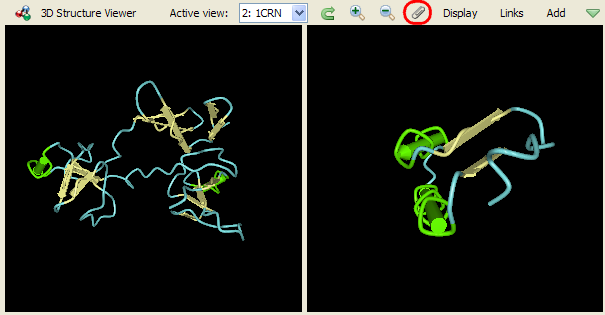
To select an active view click on the view area or select an appropriate value in the Active view combo box on the toolbar.
To synchronize the views press the Synchronize 3D Structure Views sticky button on the toolbar (see the image above). When the button has been pressed the 3D structures are moved, zoomed and spinned synchronously. Press the button again to stop the views synchronization.
The views that are no more required can be closed by selecting the Close button in the 3D Structure Viewer context menu.
Also you can hide/show views for a while. Use the menu of the green arrow button on the toolbar to do it: