When open UGENE for the first time, there is an empty UGENE window with the main menu bar on the top of the window:
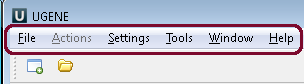
Using these menus you can run many algorithms, configure different settings and get help:
| Menu | Description |
|---|---|
| File | A set of project level operations. Example: create, open, etc. a project; open a document; access remote database to download a file. |
| Actions | Various actions associated with the active window. Example: export, remove, edit, analyze a sequence using different plugins (for the Sequence View); edit, align, change the consensus mode (for the Alignment Editor). |
| Settings | Application, plugins and tools settings. |
| Tools | Various tools, independent of an active window. This menu is extended by different plugins. Example: HMMER2 / HMMER3 tools, SITECON, Workflow Designer. |
| Window | A list of active windows and basic manipulations with the windows. Example: close all windows, tile windows, select next window. |
| Help | Application help and check for updates. |
The menus can be dynamically populated with new actions added by plugins.
You can select and analyze different files such as sequences, multiple sequence alignments, short reads assemblies and etc. To open a file click on the File-->Open or click on the Open icon and choose the file:
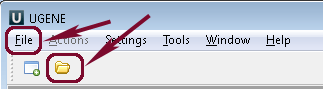
You can use UGENE sample files. There are the following sample data: ABIF, ACE, Assembly, CLUSTALW, EMBL, FASTA, FASTQ, Genbank, GFF, HMM, MMDB, MSF, Newick, PDB, Raw, SCF, Stockholm, Swiss-Prot. These data files are located in the main UGENE directory: ugene/data/samples.