The following UGENE package delivery types are available on Linux:
- Online installer: updates to new versions are supported
- Offline installer (TAR.GZ archive): does not require Internet connection to be installed
- Native installation: available for Ubuntu and Fedora only, provides closer integration with the operating systems
Download links for the online installers and TAR.GZ archives are available on the "Download UGENE and components" page. Be careful to select a link for correct platform (64-bit or 32-bit).
Information about native installation on Ubuntu and Fedora is provided below.
Installation using online installer
- Download the online installer file for your platform (32-bit or 64-bit).
- Make the file executable - in the Terminal run "chmod +x installer_file_name".
Execute the file: "./installer_file_name". For example:
cd ~/Downloads chmod +x ugeneInstaller_64bit ./ugeneInstaller_64bit
- Follow the installation wizard.
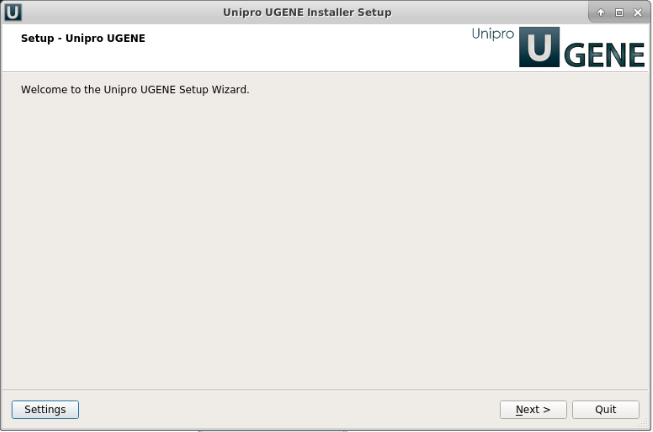
On a new UGENE version release, a notification will appear with an option to update the package.
Installation using offline installer
To install UGENE on Linux:
- Download UGENE Linux installation package:
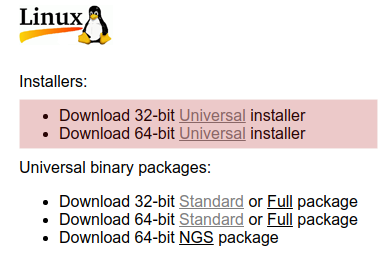
- Set the file as executable:
chmod +x [name of the downloaded file]
- Launch the file and follow the Unipro Setup wizard.

Alternatively, to use UGENE without installing:
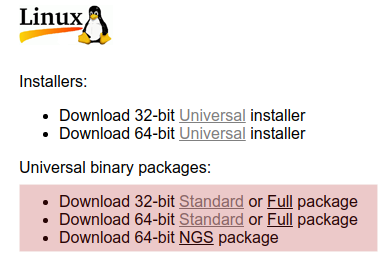
- Unpack the archive. You can use this command:
tar -xf [name of the downloaded *.tar.gz file]
- Change the working directory to the unpacked UGENE directory:
cd [name of the unpacked directory]
- Launch the UGENE GUI version using the command:
./ugene -ui
or the command line version using the command:
./ugene
Several native packages for specific Linux distributions are also available. UGENE is a part of Ubuntu and Fedora Linux distributions. See the next chapter.