When you first open UGENE, you'll see the empty UGENE window with main settings. With a help of this settings you can run the many algorithms, configure different settings and use the help menu if you need it.
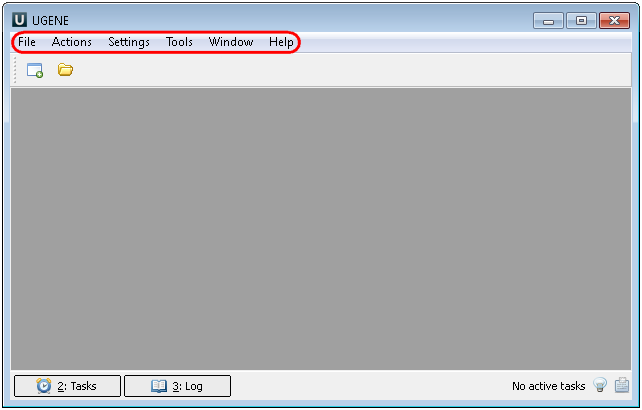
After that you open the UGENE main window you can open and analyze different files such as sequences, multiple alignments, assembly and etc. To open a file click to the File-->Open or click to the Open icon and choose the file:
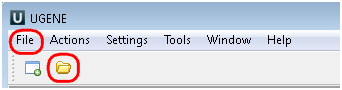
1. If you choose a sequence as a file you can see the following picture where there are the project view with your document, sequence view with your sequence and its annotations, options panel with many available options. Also you can use algorithms and instruments from the sequence context menu:
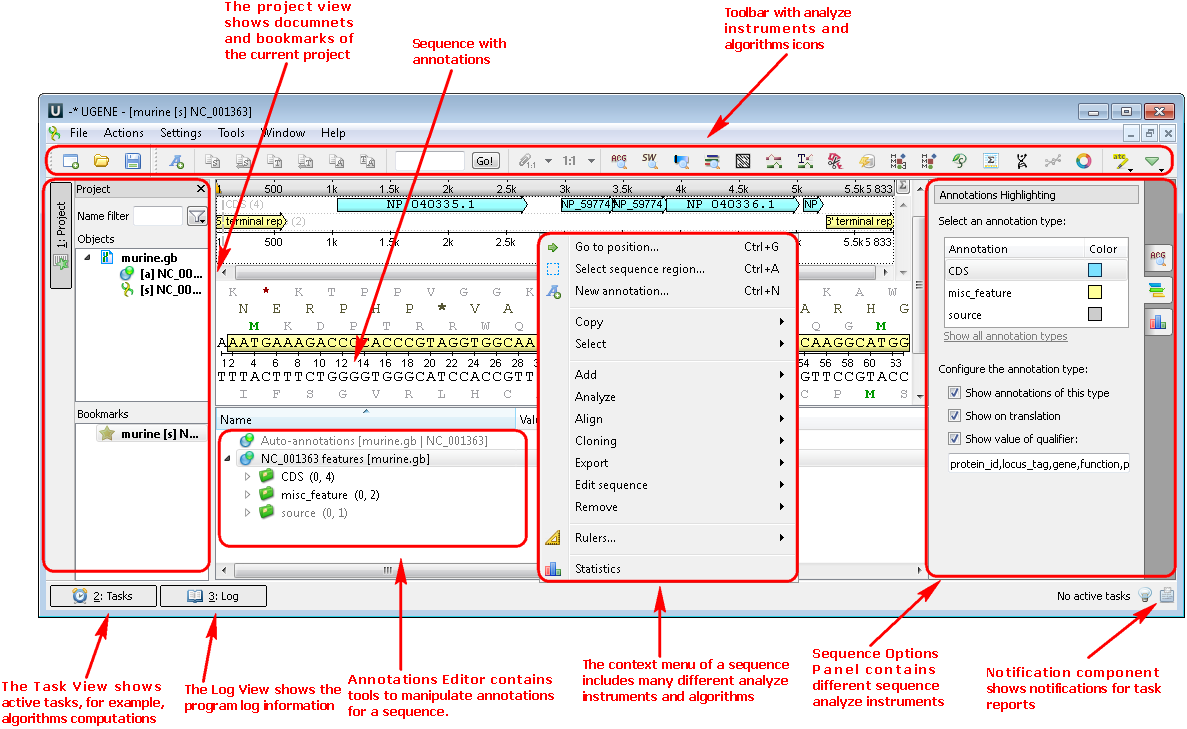
Example 1: For example, you want find orfs in your sequence. For this do the Analyze-->Find ORFs from the context menu:
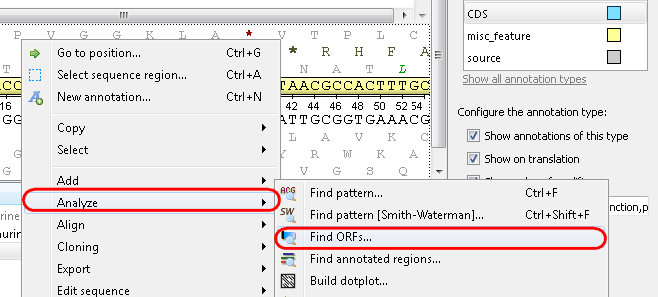
or by the toolbar Show ORFs icon:
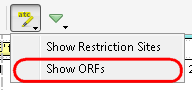
After that you can see your sequence with ORFs:
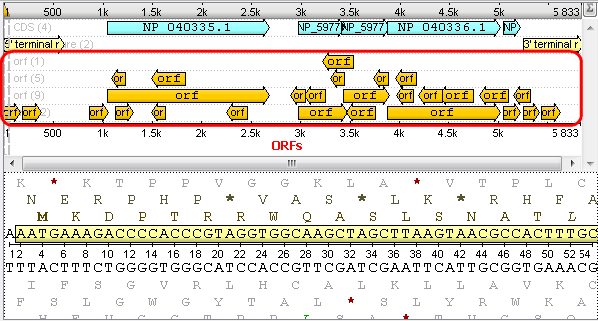
2. If you choose as a file a multiple alignment you can see the following picture where there are Options Panel, Toolbar and context menu with many instruments and algorithms:
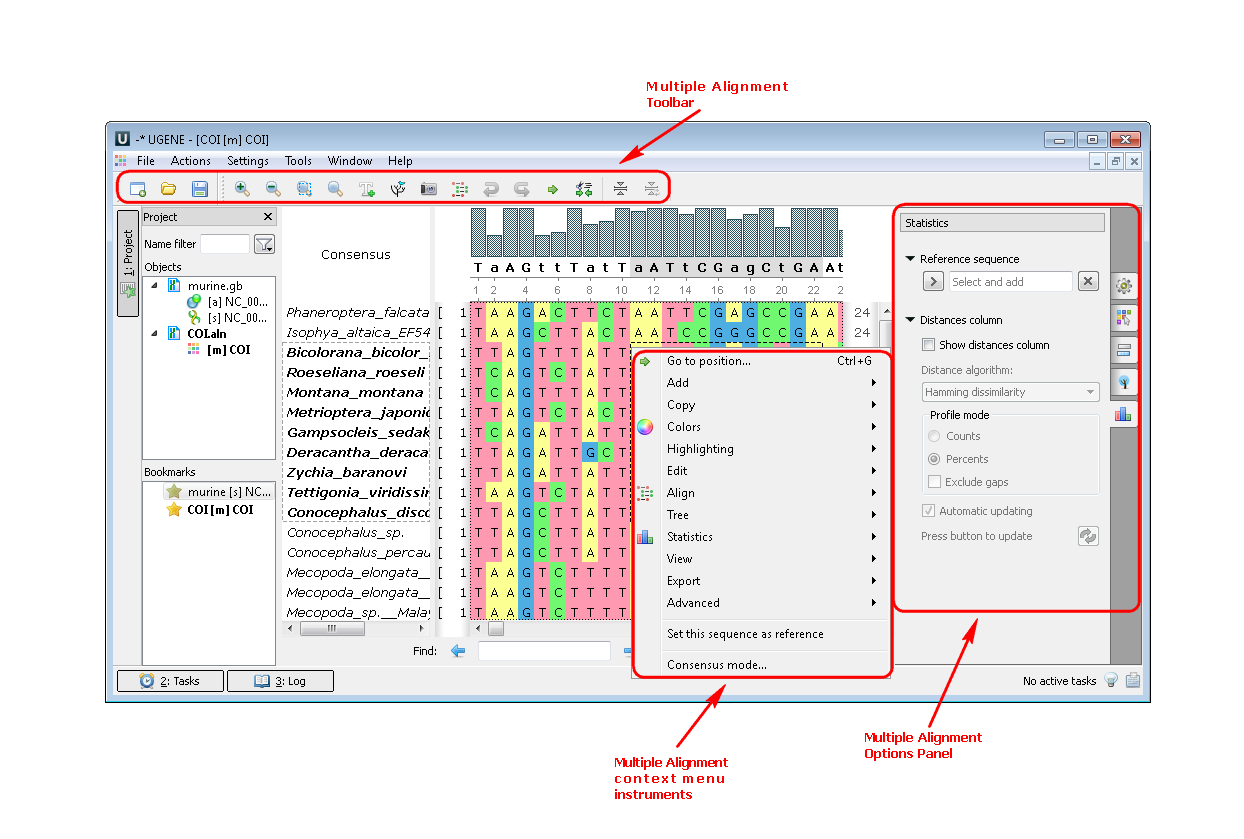
Example 2: For example, you want build a tree from your alignment. You can do this by three different ways:
a. From the toolbar:
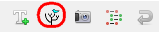
b. From the context menu:
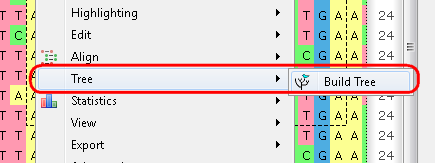
c. From the Options Panel:
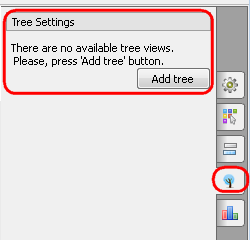
When you choose the building tree parameters in the dialogs the tree appears:
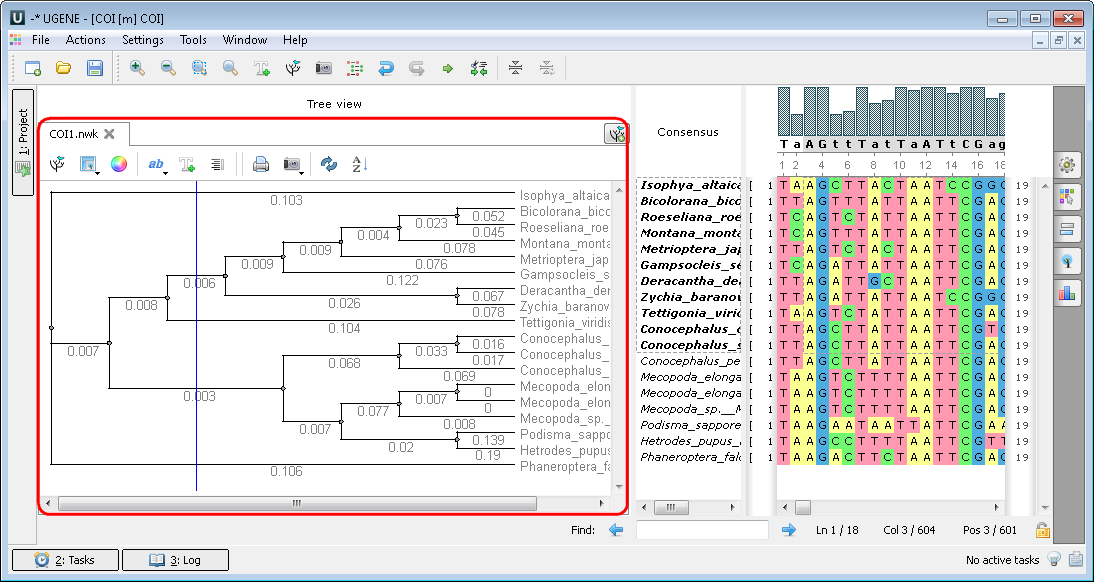
3. If you choose as an open file a assembly you see the following picture:
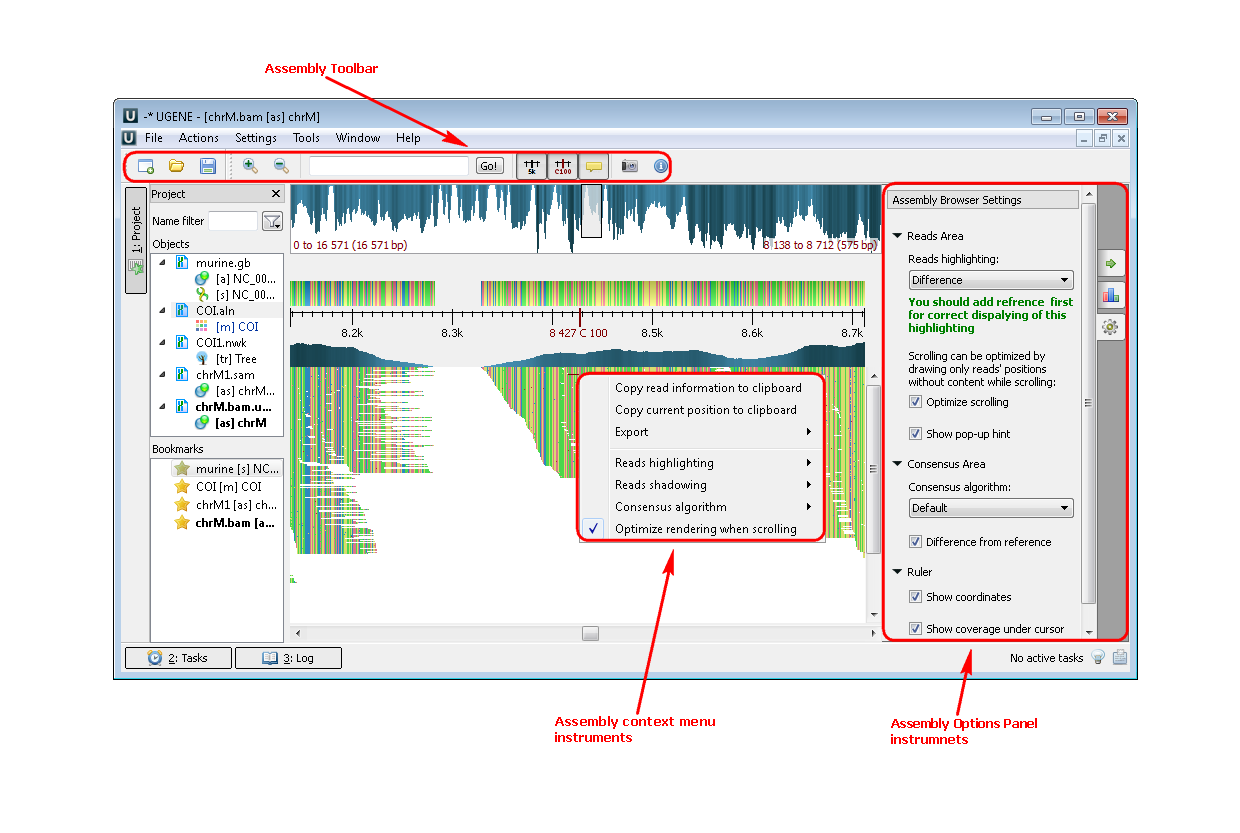
Example 3: For example, you want to highlight the strand direction reads. You can do this by two ways: by the context menu or by the Options Panel menu.
.png)